Groups
Group Members
Overview
CometChatGroupMembers is a versatile Component designed to showcase all users who are either added to or invited to a group, thereby enabling them to participate in group discussions, access shared content, and engage in collaborative activities. Group members have the capability to communicate in real-time through messaging, voice and video calls, and various other interactions. Additionally, they can interact with each other, share files, and join calls based on the permissions established by the group administrator or owner.
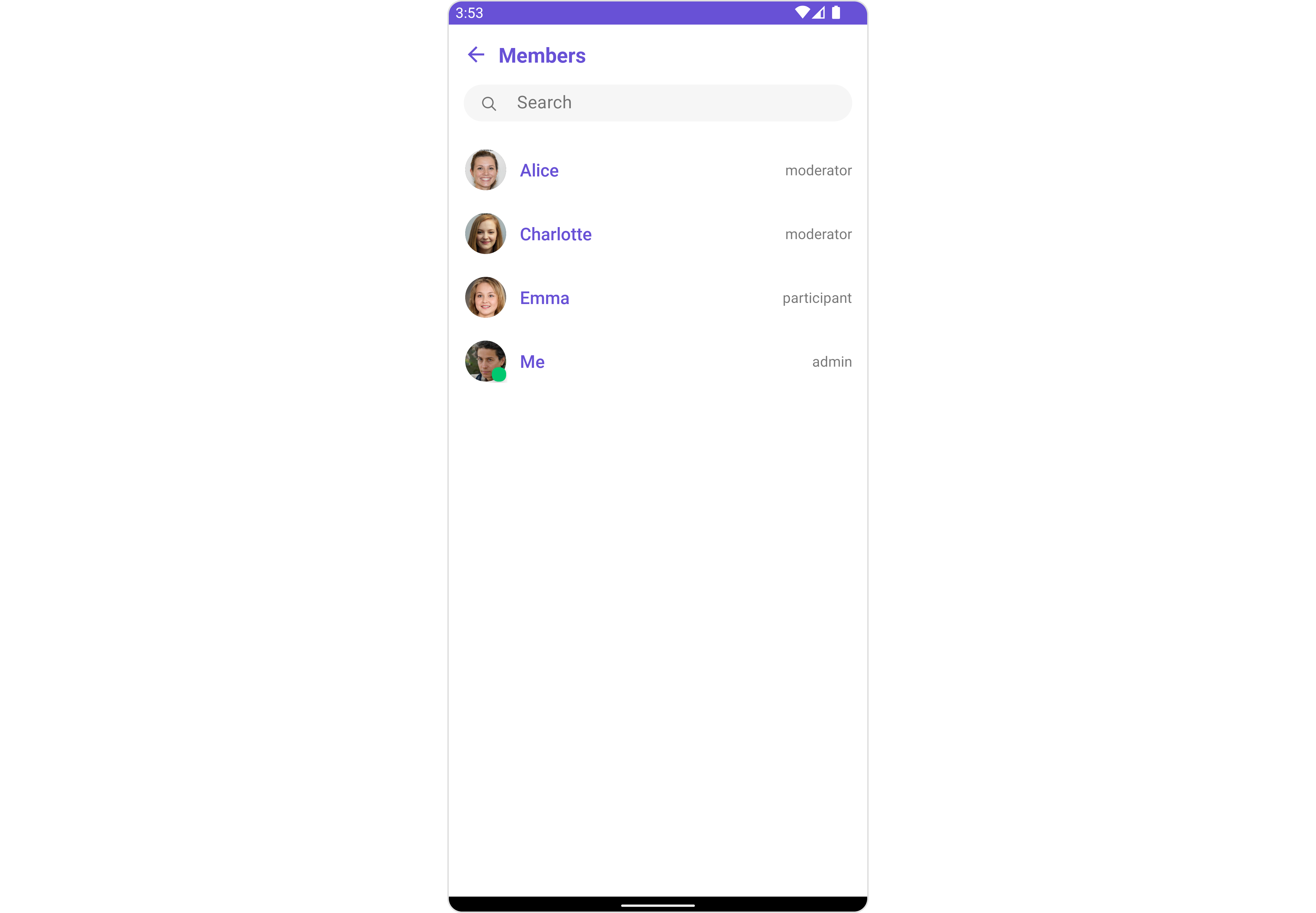
CometChatGroupMembers component is composed of the following BaseComponents:
| Components | Description |
|---|---|
| CometChatListBase | CometChatListBase serves as a container component equipped with a title (navigationBar), search functionality (search-bar), background settings, and a container for embedding a list view. |
| CometChatListItem | This component renders information extracted from a User object onto a tile, featuring a title, subtitle, leading view, and trailing view. experience, facilitating seamless navigation and interaction within the component. |
Usage
Integration
CometChatGroupMembers, as a Composite Component, offers flexible integration options, allowing it to be launched directly via button clicks or any user-triggered action. Additionally, it seamlessly integrates into tab view controllers. With group members, users gain access to a wide range of parameters and methods for effortless customization of its user interface.
The following code snippet exemplifies how you can seamlessly integrate the GroupMembers component into your application.
Actions
Actions dictate how a component functions. They are divided into two types: Predefined and User-defined. You can override either type, allowing you to tailor the behavior of the component to fit your specific needs.1. SetOnItemClick
This method proves valuable when users seek to override onItemClick functionality within CometChatGroupMembers, empowering them with greater control and customization options. ThesetItemClickListener action doesn’t have a predefined behavior. You can override this action using the following code snippet.
2. SetOnItemLongClick
This method becomes invaluable when users seek to override long-click functionality within CometChatGroupMembers, offering them enhanced control and flexibility in their interactions. ThesetOnLongClickListener action doesn’t have a predefined behavior. You can override this action using the following code snippet.
3. SetOnError
You can customize this behavior by using the provided code snippet to override theOn Error and improve error handling.
4. AddOnBackPressListener
You can customize this behavior by using the provided code snippet to override theaddOnBackPressListener and improve error handling.
5. OnSelection
TheOnSelection event is triggered upon the completion of a selection in SelectionMode. It does not have a default behavior. However, you can override its behavior using the following code snippet.
YourActivity.java
Filters
Filters allow you to customize the data displayed in a list within aComponent. You can filter the list based on your specific criteria, allowing for a more customized. Filters can be applied using RequestBuilders of Chat SDK.
1. GroupsRequestBuilder
The GroupsRequestBuilder enables you to filter and customize the group list based on available parameters in GroupsRequestBuilder. This feature allows you to create more specific and targeted queries when fetching groups. The following are the parameters available in GroupsRequestBuilder| Property | Description | Code |
|---|---|---|
| Limit | Sets the number of group members that can be fetched in a single request, suitable for pagination. | .setLimit(int) |
| Search Keyword | Used for fetching group members matching the passed string. | .setSearchKeyword(String) |
| Scopes | Used for fetching group members having matching scopes which may be of participant, moderator, admin, and owner. | .setScopes(List<String>) |
2. SearchRequestBuilder
The SearchRequestBuilder uses GroupsRequestBuilder enables you to filter and customize the search list based on available parameters in GroupsRequestBuilder. This feature allows you to keep uniformity between the displayed Groups List and searched Group List. ExampleEvents
Events are emitted by aComponent. By using event you can extend existing functionality. Being global events, they can be applied in Multiple Locations and are capable of being Added or Removed.
Events emitted by the Join Group component is as follows.
| Event | Description |
|---|---|
| ccGroupMemberBanned | Triggers when the group member banned from the group successfully |
| ccGroupMemberKicked | Triggers when the group member kicked from the group successfully |
| ccGroupMemberScopeChanged | Triggers when the group member scope is changed in the group |
Remove the added listener
Customization
To fit your app’s design requirements, you can customize the appearance of the Groups component. We provide exposed methods that allow you to modify the experience and behavior according to your specific needs.Style
Using Style you can customize the look and feel of the component in your app, These parameters typically control elements such as the color, size, shape, and fonts used within the component.1. GroupMembers Style
You can set theGroupMembersStyle to the Group Memebers Component to customize the styling.
| Property | Description | Code |
|---|---|---|
| Background | Used to set the background color | .setBackground(@ColorInt int) |
| Border Width | Used to set border | .setBorderWidth(int) |
| Border Color | Used to set border color | .setBorderColor(@ColorInt int) |
| Corner Radius | Used to set border radius | .setCornerRadius(float) |
| Background | Used to set background Drawable | .setBackground(Drawable) |
| Title Appearance | Used to customise the appearance of the title in the app bar | .setTitleAppearance(@StyleRes int) |
| BackIcon Tint | Used to set the color of the back icon in the app bar | .setBackIconTint(@ColorInt int) |
| Search Background | Used to set the background color of the search box | .setSearchBackground(@ColorInt int) |
| Search Border Radius | Used to set the border radius of the search box | .setSearchBorderRadius(int) |
| Search Icon Tint | Used to set the color of the search icon in the search box | .setSearchIconTint(@ColorInt int) |
| Search Border Width | Used to set the border width of the search box | .setSearchBorderWidth(int) |
| Search Text Appearance | Used to set the style of the text in the search box | .setSearchTextAppearance(@StyleRes int) |
| Loading Icon Tint | Used to set the color of the icon shown while the list of group members is being fetched | .setLoadingIconTint(@ColorInt int) |
| Empty Text Appearance | Used to set the style of the response text shown when fetching the list of group members has returned an empty list | .setEmptyTextAppearance(@StyleRes int) |
| Error Text Appearance | Used to set the style of the response text shown in case some error occurs while fetching the list of group members | .setErrorTextAppearance(@StyleRes int) |
| Online Status Color | Used to set the color of the status indicator shown if a group member is online | .setOnlineStatusColor(@ColorInt int) |
| Separator Color | Used to set the color of the divider separating the group member items | .setSeparatorColor(@ColorInt int) |
2. Avatar Style
To apply customized styles to theAvatar component in the Group Member Component, you can use the following code snippet. For further insights on Avatar Styles refer
3. StatusIndicator Style
To apply customized styles to the Status Indicator component in the Group Member Component, You can use the following code snippet. For further insights on Status Indicator Styles refer4. ListItem Style
To apply customized styles to theList Item component in the Group Member Component, you can use the following code snippet. For further insights on List Item Styles refer
Functionality
These are a set of small functional customizations that allow you to fine-tune the overall experience of the component. With these, you can change text, set custom icons, and toggle the visibility of UI elements.| Property | Description | Code |
|---|---|---|
| Group | The group for which the group members will be listed. A required parameter. | .setGroup(Group) |
| Title | Used to set title in the app bar | .setTitle(String) |
| Style | Used to set styling properties | .setStyle(GroupMembersStyle) |
| Avatar Style | Used to customise the Avatar of the group member | .setAvatarStyle(AvatarStyle) |
| Status Indicator Style | Used to customise the status indicator shown if a group member is online | .setStatusIndicatorStyle(StatusIndicatorStyle) |
| Search Placeholder Text | Used to set search placeholder text | .setSearchPlaceholderText(String) |
| Back Icon | Used to set back button widget | .backIcon(@DrawableRes int res) |
| Show Back Button | Used to toggle visibility for back button | .showBackButton(boolean) |
| Search Box Icon | Used to set search Icon in the search field | .setSearchBoxIcon(@DrawableRes int res) |
| Hide Search | Used to toggle visibility for search box | .hideSearch(boolean) |
| Hide Error | Used to hide error on fetching group members | .hideError(boolean) |
| Hide Separator | Used to hide the divider separating the group member items | .hideSeparator(boolean) |
| Disable Users Presence | Used to control visibility of group member indicator shown if group member is online | .disableUsersPresence(boolean) |
| List Item Style | Used to set style to Tile which displays data obtained from a GroupMember object | .setListItemStyle(ListItemStyle) |
| Selection Icon | Used to override the of the default item selection icon | .setSelectionIcon(@DrawableRes int selectionIcon) |
| Submit Icon | Used to override the default selection complete icon | .setSubmitIcon(@DrawableRes int submitIcon) |
| Selection Mode | Used to set the number of group members that can be selected if activateSelection is not null. SelectionMode can be single, multiple or none. | .setSelectionMode(SelectionMode) |
| Error State Text | Used to set a custom text response when some error occurs on fetching the list of group members | .errorStateText(String) |
Advanced
For advanced-level customization, you can set custom views to the component. This lets you tailor each aspect of the component to fit your exact needs and application aesthetics. You can create and define your own views, layouts, and UI elements and then incorporate those into the component. TheGroup Memebers component does not provide additional functionalities beyond this level of customization.
SetOptions
You can set a List ofCometChatOption for a Members to add your custom actions to the Members. These options will be visible when swiping any Members item.
Example
YourActivity.java
SetListItemView
With this function, you can assign a custom ListItem to the Conversations Component.item_list.xml for more complex or unique list items.
Once this layout file is made, you would inflate it inside the createView() method of the GroupsViewHolderListener. The inflation process prepares the layout for use in your application:
Following this, you would use the bindView() method to initialize and assign values to your individual views. This could include setting text on TextViews, images on ImageViews, and so on based on the properties of the Group object:
item_list.xml
YourActivity.java
SetSubTitleView
You can customize the subtitle view for each conversation item to meet your requirements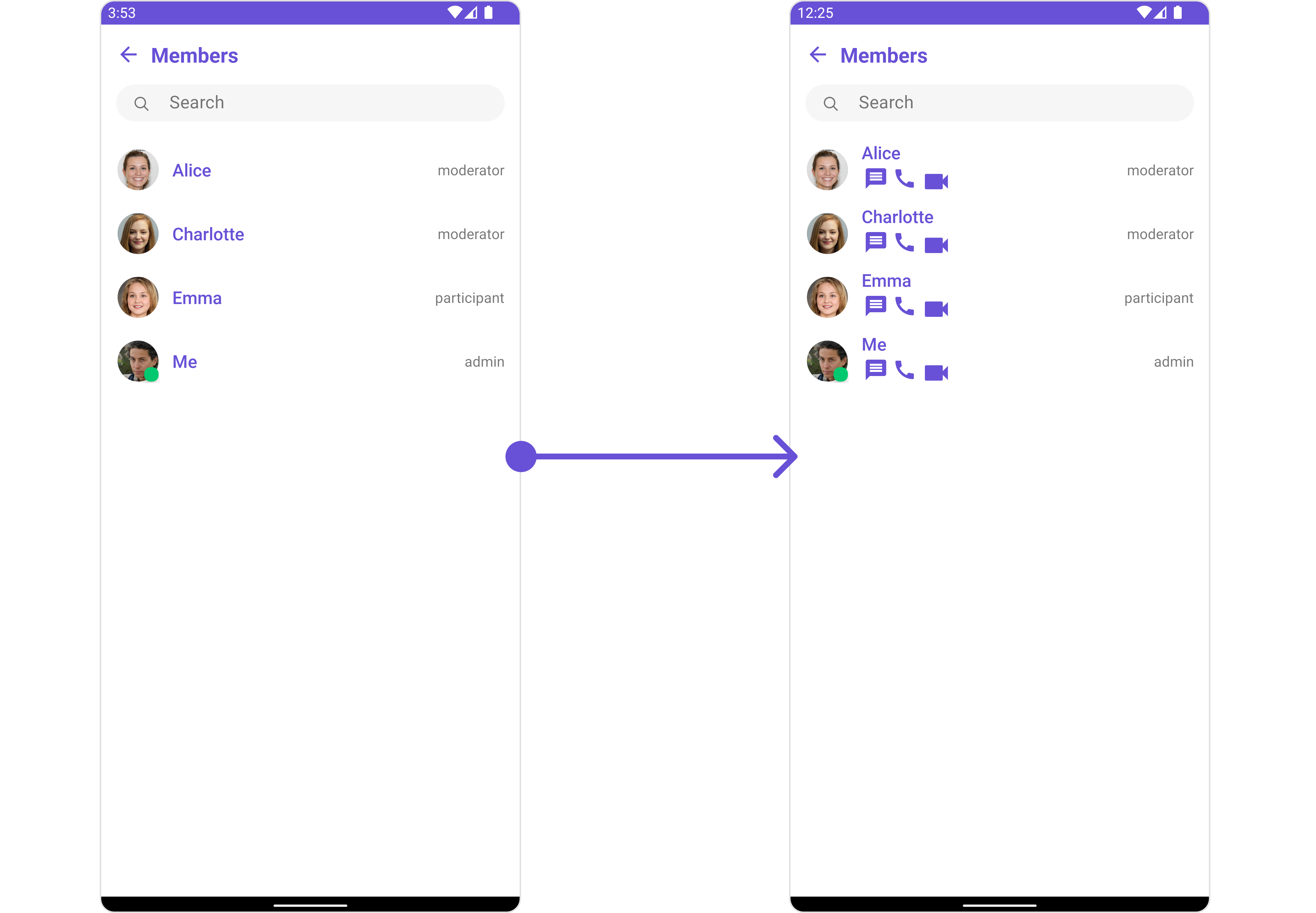
subtitle_layout.xml for more complex or unique list items.
Once this layout file is made, you would inflate it inside the createView() method of the GroupsViewHolderListener. The inflation process prepares the layout for use in your application:
Following this, you would use the bindView() method to initialize and assign values to your individual views. This could include setting text on TextViews, images on ImageViews, and so on based on the properties of the Group object:
subtitle_layout.xml
YourActivity.java
SetTailView
Used to generate a custom trailing view for the GroupList item. You can add a Tail view using the following method.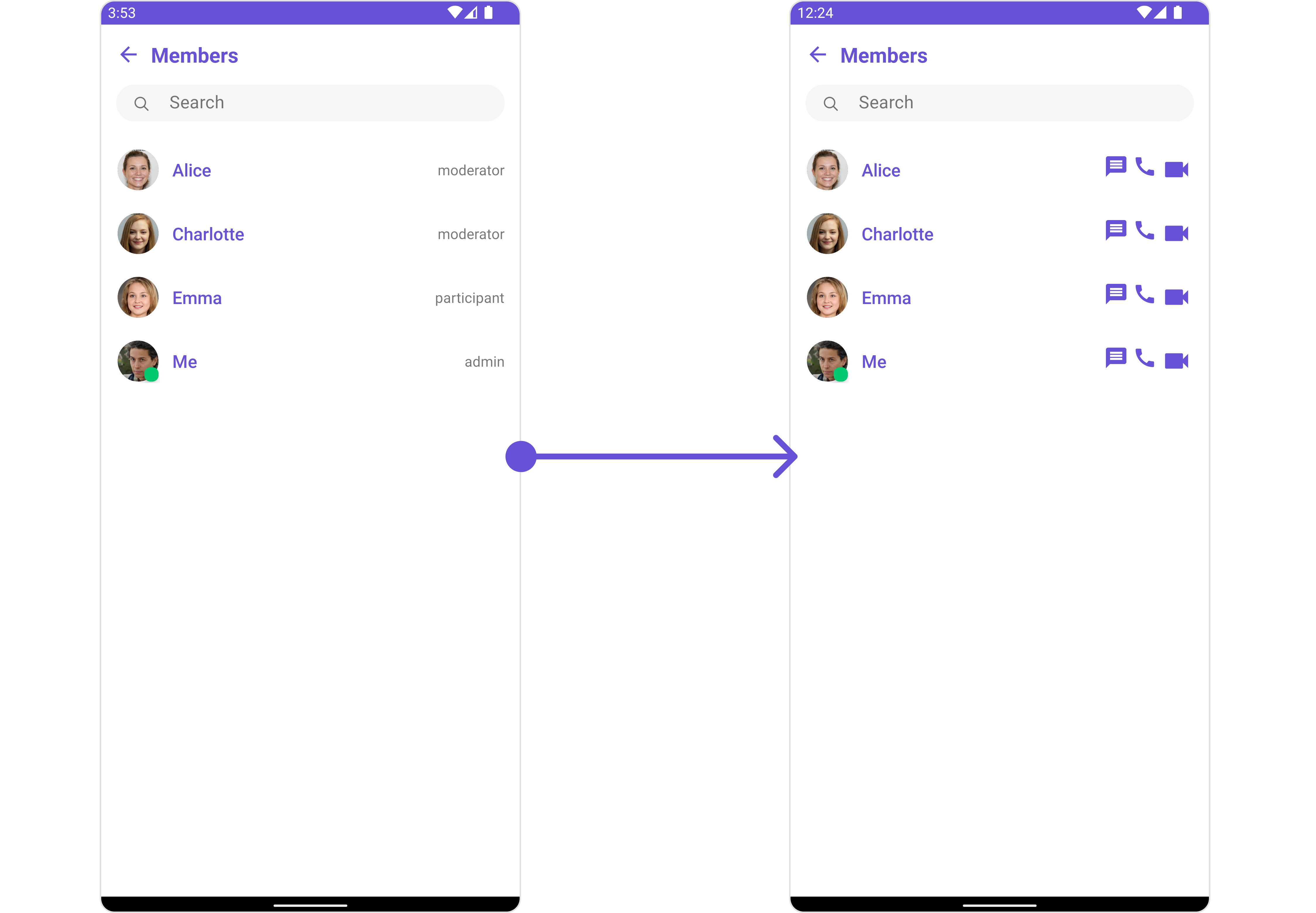
tail_view_layout.xml for more complex or unique list items.
Once this layout file is made, you would inflate it inside the createView() method of the GroupsViewHolderListener. The inflation process prepares the layout for use in your application:
Following this, you would use the bindView() method to initialize and assign values to your individual views. This could include setting text on TextViews, images on ImageViews, and so on based on the properties of the Group object:
tail_view_layout.xml
YourActivity.java
SetMenu
You can set the Custom Menu view to add more options to the Groups component.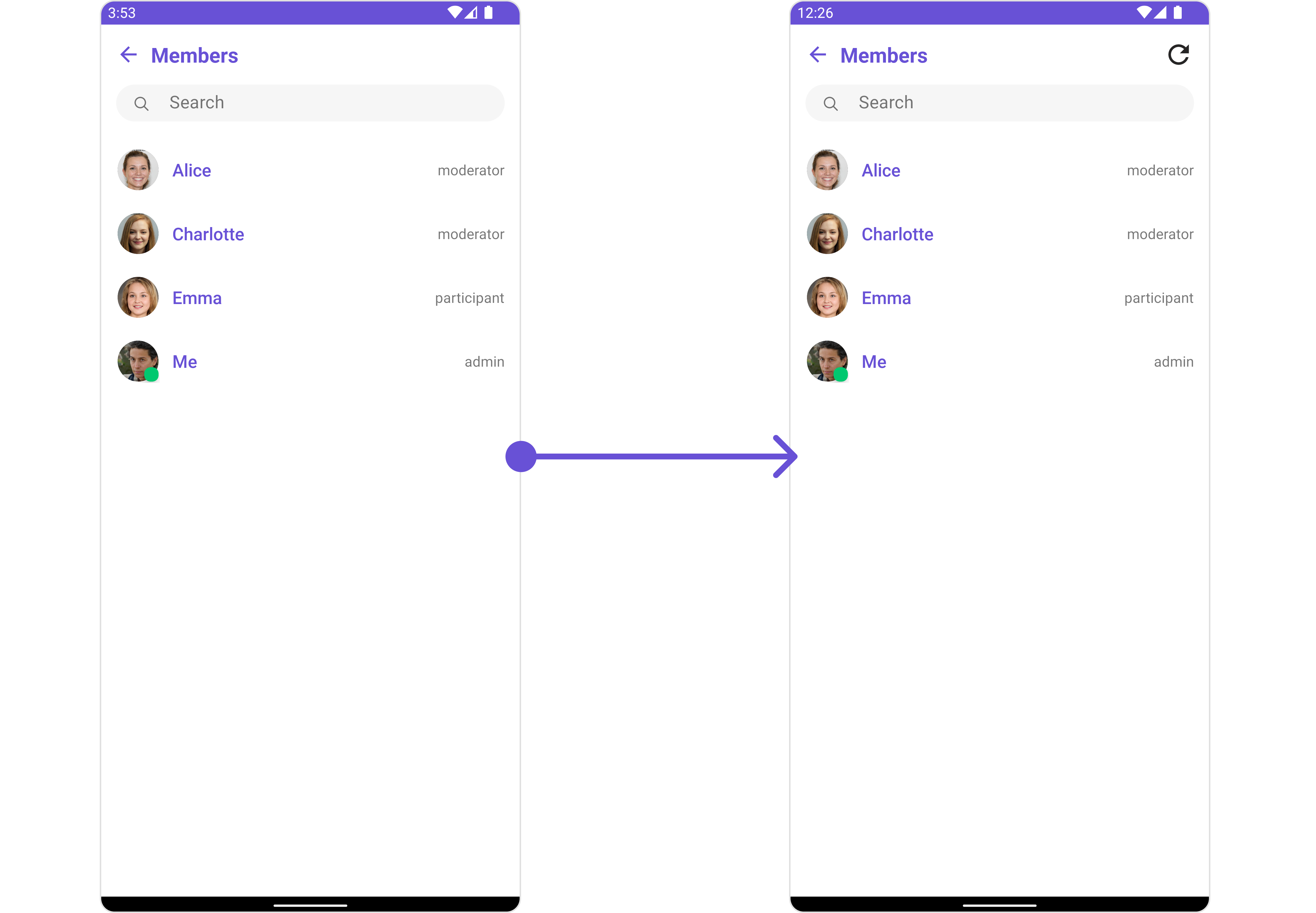
view_menu.xml as a custom view file. Which we will inflate and pass to .setMenu().
view_menu.xml
setMenu. You can get the child view reference and can handle click actions.
YourActivity.java
SetLoadingStateView
You can set a custom loader view usingsetLoadingStateView to match the loading view of your app.
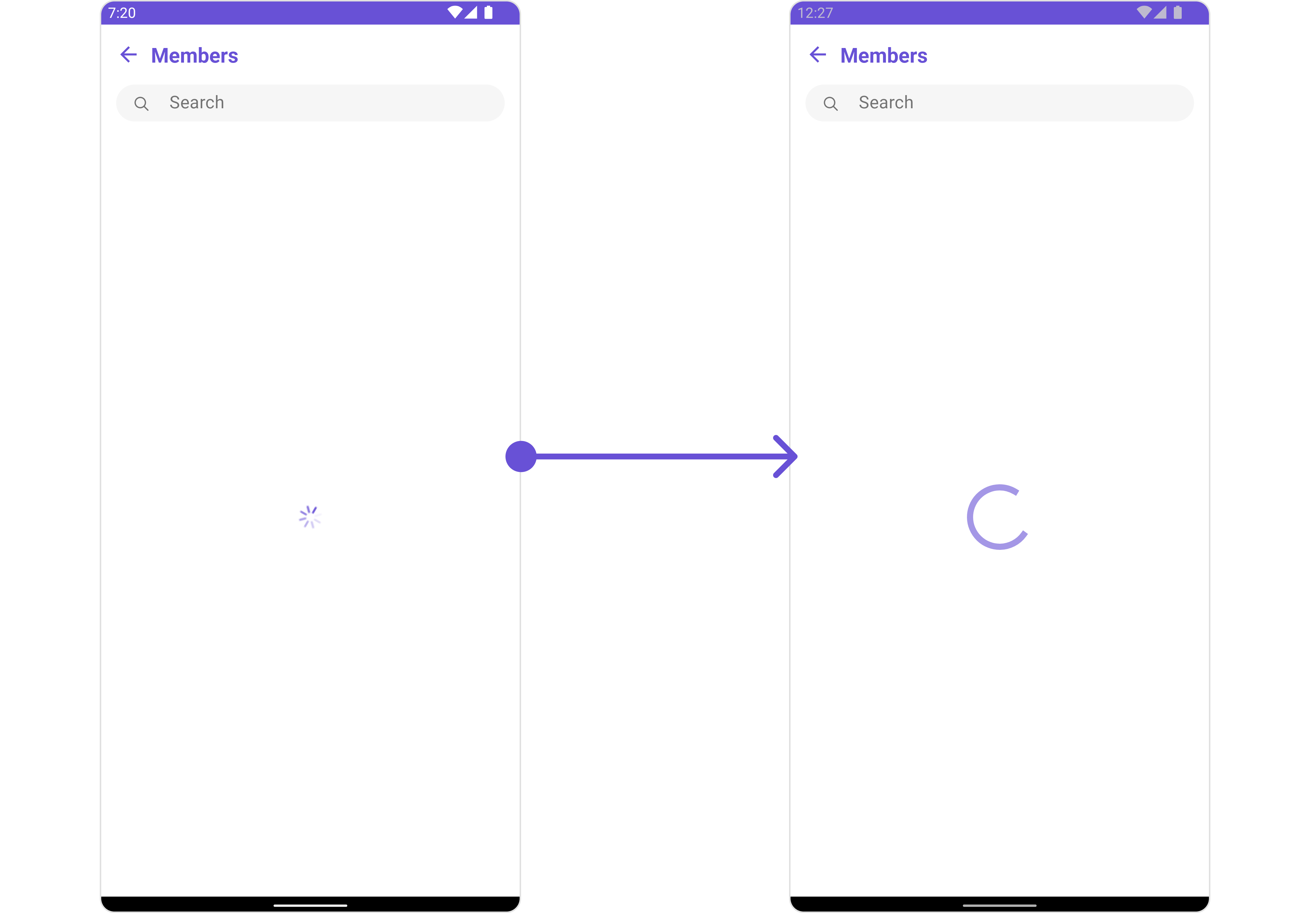
ContentLoadingProgressBar to loading_view_layout.xml. You can choose any view you prefer. This view should be inflated and passed to the setLoadingStateView() method.
loading_view_layout.xml
YourActivity.java
SetEmptyStateView
You can set a customEmptyStateView using setEmptyStateView to match the empty view of your app.
empty_view_layout.xml. You can choose any view you prefer. This view should be inflated and passed to the setEmptyStateView() method.
empty_view_layout.xml
YourActivity.java
SetErrorStateView
You can set a customErrorStateView using setErrorStateView to match the error view of your app.
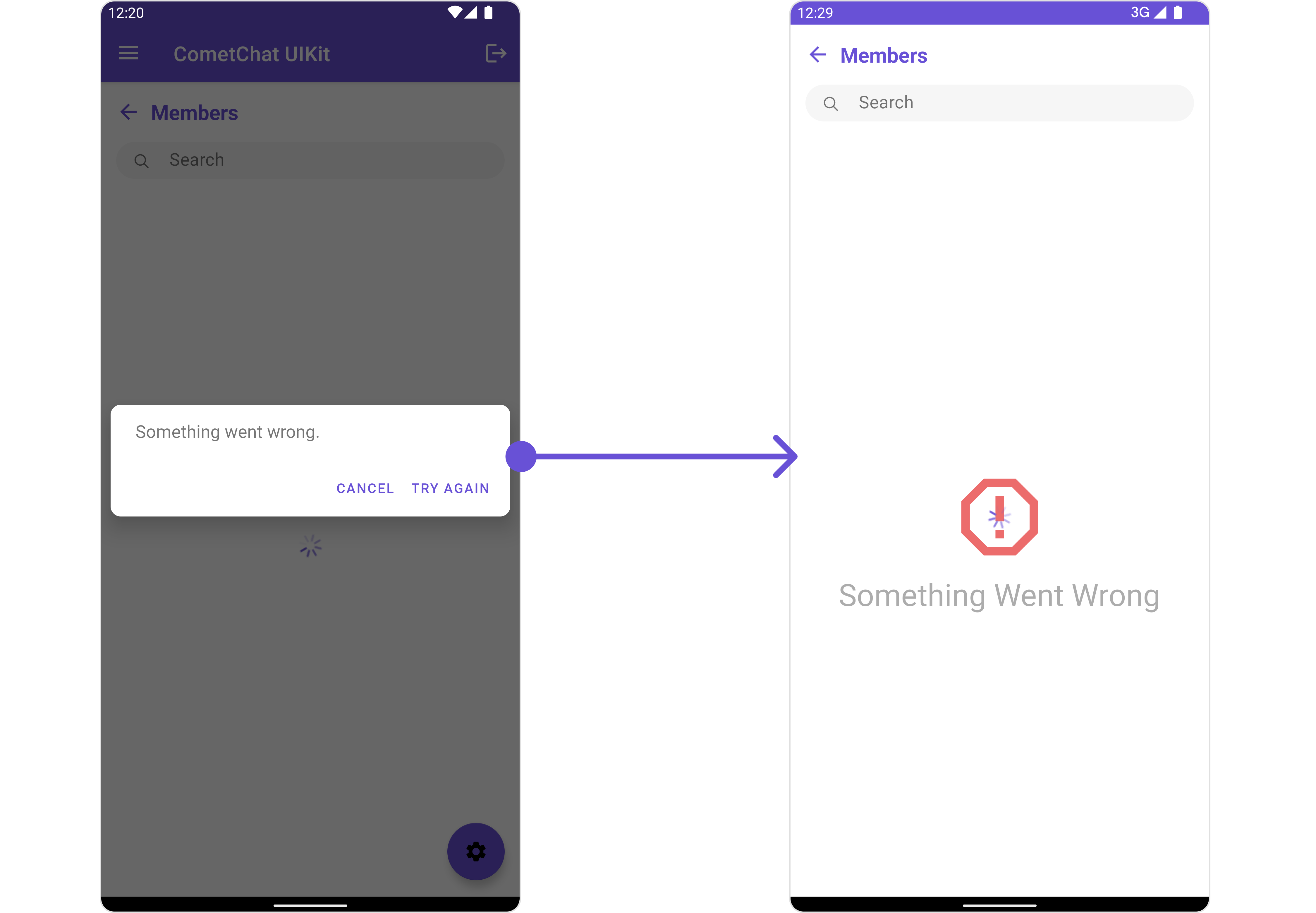
error_state_view_layout.xml. You can choose any view you prefer. This view should be inflated and passed to the setErrorStateView() method.
error_state_view_layout.xml
YourActivity.java

